|
Main Window
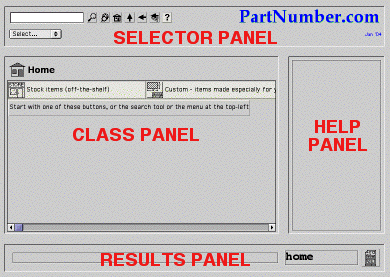
When you first open the utility, you see its main window.
It is divided in 4 panels:
- Selector panel - lets you navigate and select a particular class of components
- Class panel - lets you specify characteristics of a particular component in that class
- Results panel - gives you the description and part numbers for that particular component
- Help panel - displays a contextual help message when you hover over any part of the window
Selector Panel

The Selector Panel includes:
- Search field - enter one or more keywords describing a component
- Navigation buttons - more about these, next
- Logo - click to open the PartNumber.com home page in a new browser window
- Class select menus - to find a class of components based on its classification
- Revision level
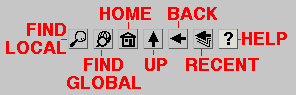
The Navigation buttons include:
- Find Local- click to find in this class the keyword(s) you entered in the Search field
- Find Global- click to find in all the classes the keyword(s) you entered in the Search field
- Home - click to go back to the top class
- Up - click to go up one level in the classification tree
- Back - click to go back to the class you visited previously
- Recent - click to show a list of recently visted classes
- Help - click to open the help page in a new browser window
The navigation buttons are dimmed when they can't be used.
Class Panel
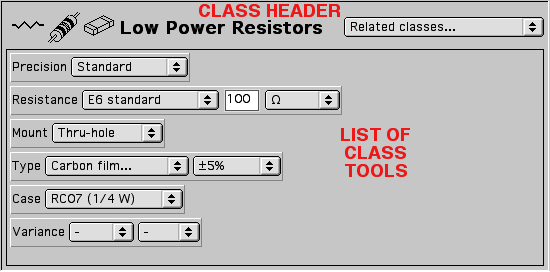
The Class Panel includes:
- Header - shows the icon and the name of the class of components, and may show a pop-up menu to select related classes
- Body - lists the tools that let you specify the component characteristics (in a scroll-field, if required)
Results Panel

The Results Panel includes:
- Description display - gives you a description line for this component
- Part Number display - gives you the Part Number for this component
|
|
|
|
 |